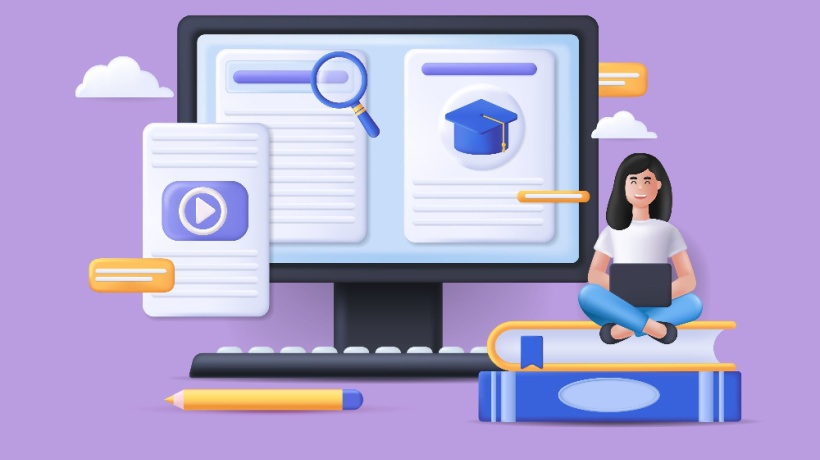Aligning Your Idea With A Storyboard: The Case Of Interactive Videos
When it comes to eLearning storyboards, the Instructional Designer may face difficulties aligning their idea with the existing storyboard format, especially when collaborating with a client or company that has already developed their storyboard. In this case, you just have to adapt to it. And that’s the challenge! So, how can you align your ideas with an already existing template?
The Step-By-Step Process
1. Analyze The Model You Are Working With
You need to analyze the model you have. What are its strengths in terms of session organization? What is its level of interactivity? To better understand this first aspect, let’s take a simple storyboard model with five sessions:
- Context session
Screen title, screen duration, learning activity category. - Narration session
Screen narration text (or voice-over). - Display session
All display elements in sync with the voice-over. - Production session
Production notes. - Graphic guidance session
Type of visuals that will be used within the screen.
You can also find yourself with other STB templates that are more minimalist, with 3 or 4 sections. However, in general, all storyboards are based on the five sections mentioned above.
2. Adapt Your Technical Solution (Or LXD) To The Storyboard
What does this mean in practical terms? Adapting the LXD to the storyboard model involves understanding three key elements:
- The LXD approach that will guide the whole learning module.
- The types of activities within each slide.
- The complexity of the designs used in each slide/screen.
Let’s start with the learning experience design approach. Suppose you want to use a demonstration method involving screen captures to explain how to use a piece of software. You prefer these captures to be in video format, where the learner can both watch and interact with the elements shown.
Additionally, you want to use zooming effects in the video to draw the learner’s attention to specific details. All of this will be produced using software of your choice. So, how do all these details fit into your storyboard model? To successfully adapt your learning experience solution, you first need to prepare the narration. This could involve creating a 30-minute script by writing freely based on the raw content and guidelines from SMEs.
Next, integrate the narration (VO) into the visual logic of your module. For example, if you have ten videos, each 1.5 minutes long, include pauses where you’ll post questions for learners to interact with the video and understand what they need to do. Once that’s done, consider the transitions between each screen video. These transition slides can be gamified or static with key messages.
Finally, synchronize the narrated texts with the elements that need to be displayed. Since you can’t directly insert a video into a script, carefully coordinate the timing and placement of each video segment with the corresponding narration. In this way, you are on the right track for the adaptation! Synchronizing the video with the narration text can be a bit challenging, but you can code it with markers like [1]/0.25 sec, [2]/1.20 sec, etc.
3. Test Within The Tool
With all these technical details, you’ll have various options to implement the innovative idea of using interactive videos in your eLearning module. The next step is to create a roadmap for producing your slides in your software of choice. This final phase will rely on your technical expertise with the tool and thorough testing.
Always remember that the relationship between the storyboard and the development environment is crucial. Often, testing guides you to make changes to your script (especially in our production sessions) and to the logic of presenting elements, known as the chronology of elements. Additionally, consider the relationships between slides; while some innovative ideas can be executed within a single slide, others may require a series of slides or screens to achieve the desired effect.
So, what do you think of these insights? Do you feel capable of applying this exercise in your own way?
Glossary For Inspiration
- Script
A detailed written plan outlining the narration, dialogue, instructions, and actions for eLearning content. - Storyboard
A visual representation of the eLearning course, detailing each screen or slide with text, images, and interactions. - Voice-over
Narration recorded by a voice actor to accompany eLearning content. - Screenplay
A script written specifically for visual media, detailing both dialogue and visual elements. - Production
The process of creating and assembling eLearning content, including recording, editing, and integrating multimedia elements. - Instructional Design
The practice of creating educational experiences that make learning efficient and effective. - Multimedia
The use of various content forms such as text, audio, images, animations, and video in eLearning. - Interactive elements
Components that require user interaction, such as quizzes, drag-and-drop activities, simulations, and clickable buttons. - Animation
The process of creating motion and shape changes, often used in eLearning to visually explain complex concepts. - Beta testing
The phase in eLearning development where the course is tested by a select group of users to identify issues before final release. - Narration script
The part of the script that includes spoken content for voice-over recordings. - Scene
A division within an eLearning module, typically representing a specific topic or segment of the content. - Learning objectives
Specific goals defining what the learner will be able to do after completing the eLearning course. - Asset
Any digital resource used in eLearning, such as images, audio files, video clips, animations, and documents. - Transition
The method of moving from one screen, slide, or section to another within the eLearning course. - Timing
The synchronization of audio, video, and interactive elements to ensure a smooth and coherent learning experience. - Production environment
The actual setting or platform where eLearning content is developed and tested. - Content chunking
The practice of breaking down information into smaller, manageable pieces to enhance learning and retention. - Usability testing
The process of evaluating how easy and effective eLearning content is for learners to use. - Post-production
The final phase of eLearning development, involving editing, review, and quality assurance before the course goes live.